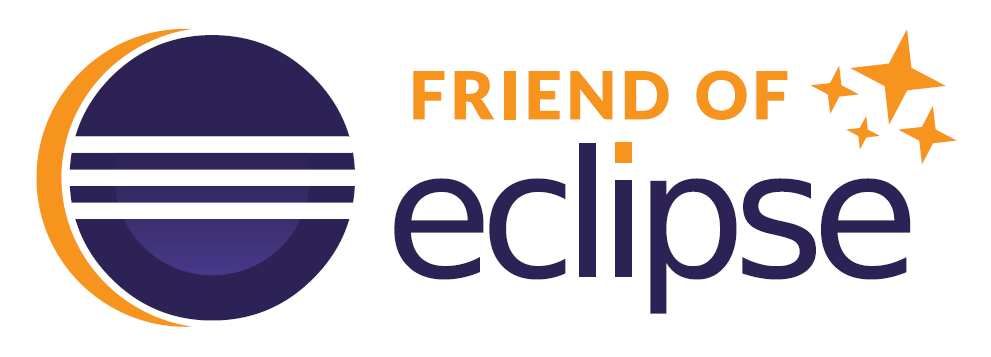Integration with Eclipse IDE
The NetPhantom Editor and Eclipse IDE (64-bit version) have been integrated. This integration means that a NetPhantom application can
be developed using the Editor for the NetPhantom specific parts and the Eclipse environment for handling the developed source code,
whether written in REXX or Java.
The integration between NetPhantom and Eclipse is accomplished with NetPhantom plug-ins that are installed in Eclipse.
Eclipse is the de-facto standard IDE for software development. With the integration, the NetPhantom developer gets access to large number of tools:
For full documentation about NetPhantom Eclipse, read the NetPhantom Eclipse Developer's Reference.
An overview of the features and functions:
The NetPhantom Quick-Start installation is the fastest way of getting up and running. This installation comprises:
It provides a quick way to get started with NetPhantom in order not to have the trouble of installing the separate products and configuring them to integrate properly.
The following configurations are already in place:
NetPhantom Editor requires Windows to run, thus the Operating System must be Windows. The Editor process is a 32-bit process that requires a
32-bit version of the Java Development Kit (containing a Java Compiler). Even if the process is 32-bit, you must use a 64-bit version of e.g. Windows 10 or 11.
Note: it is the Java SE Development Kit that is required (JDK), not the Java SE Runtime Environment (JRE).
The Eclipse IDE may very well be a 64-bit process using a 64-bit Java Virtual Machine, also using one or more Java versions,
e.g. 1.8.0 or Java 23.
Features and Functions
Simplified Installation
System Requirements